What’s Kotlin?
Statically typed programming language for the JVM, Android and the browser. 100% interoperable with Java™
Why Kotlin?
- Concise
Drastically reduce the amount of boilerplate code you need to write. - Safe
Avoid entire classes of errors such as null pointer exceptions. - Versatile
Build server-side applications, Android apps or frontend code running in the browser. - Interoperable
Leverage existing frameworks and libraries of the JVM with 100% Java Interoperability. - Tooling
Command Line Compiler or First Class IDE Support. Freedom to choose.
How to?
Install kotlin plugin
First, if using Android Studio, you’ll need to install the Kotlin plugin. Go to File | Settings | Plugins | Install JetBrains plugin… and then search for and install Kotlin. You’ll need to restart the IDE after this completes.
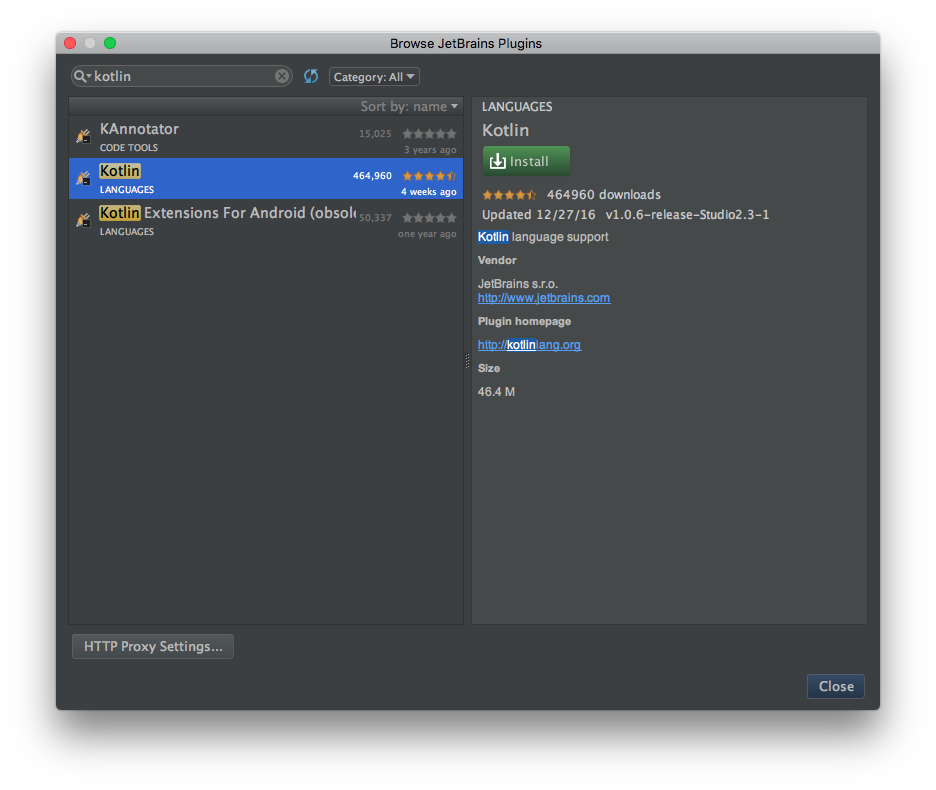
Creating a project
Just create an Android project from the IDE.
Converting Java code to Kotlin
- Setup kotlin runtime, select “Confure Kotlin in Project”
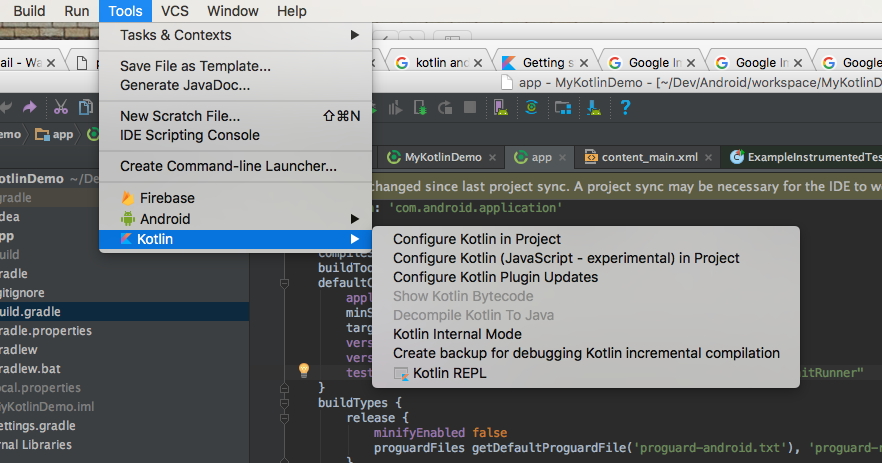
- Select All modules
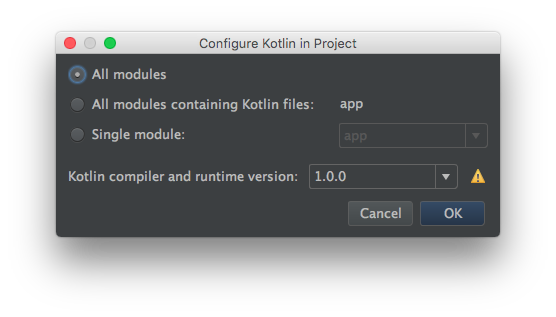
- Convert Java file to Kotlin file
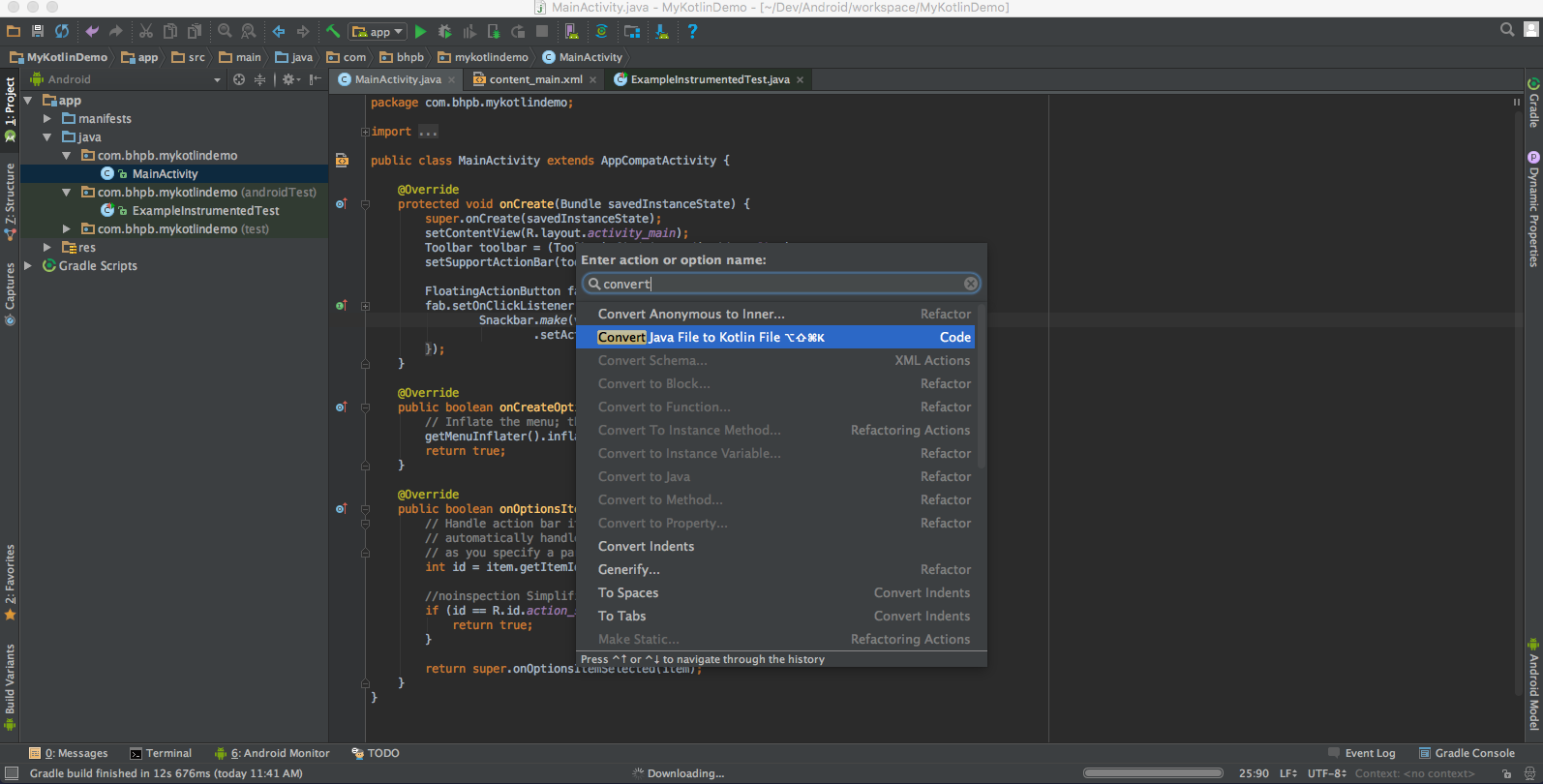
- The final code will be as following:
class MainActivity : AppCompatActivity() {
override fun onCreate(savedInstanceState: Bundle?) {
super.onCreate(savedInstanceState)
setContentView(R.layout.activity_main)
val toolbar = findViewById(R.id.toolbar) as Toolbar
setSupportActionBar(toolbar)
val fab = findViewById(R.id.fab) as FloatingActionButton
fab.setOnClickListener { view ->
Snackbar.make(view, "Replace with your own action", Snackbar.LENGTH_LONG)
.setAction("Action", null).show()
}
}
override fun onCreateOptionsMenu(menu: Menu): Boolean {
// Inflate the menu; this adds items to the action bar if it is present.
menuInflater.inflate(R.menu.menu_main, menu)
return true
}
override fun onOptionsItemSelected(item: MenuItem): Boolean {
// Handle action bar item clicks here. The action bar will
// automatically handle clicks on the Home/Up button, so long
// as you specify a parent activity in AndroidManifest.xml.
val id = item.itemId
if (id == R.id.action_settings) {
return true
}
return super.onOptionsItemSelected(item)
}
}
You can run the application with kotlin now
All the code you can find trevorwang/android-kotlin-example